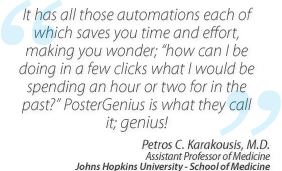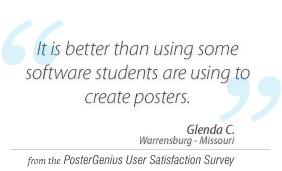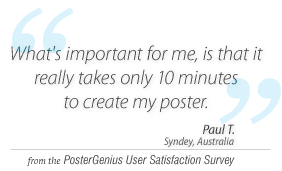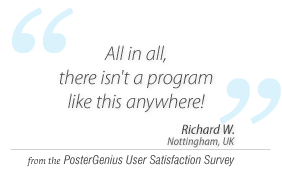1. Adding text to your scientific poster
Topic: Learn how to add text to your scientific poster, once you have determined its section structure.
You can add text to your scientific poster either by typing it directly into PosterGenius™, or by copying it from any other source such as your favorite text editor.
Typing into PosterGenius™
- Click on the section you want to add some text.
- Type your text.
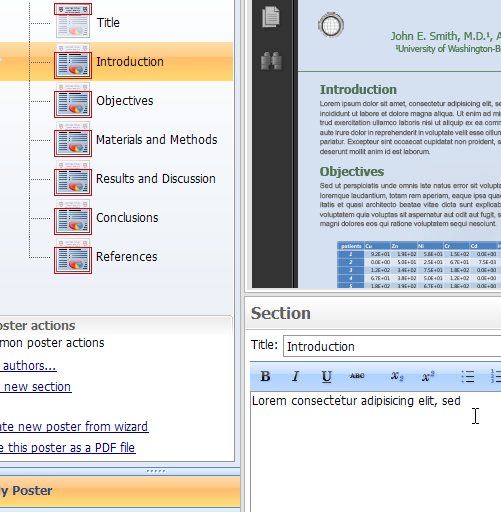
- Press "Refresh".

- Your text appears in the section you have chosen.
Adding text from another application
- In the word processor you use, having your text selected, press "Copy". Alternatively, you may copy by Ctrl+C on your keyboard.
- Go to PosterGenius™.
- Click on the section you would like your text inserted into.
- Right-click into the content region and press "Paste". Alternatively, you may paste by Ctrl+V on your keyboard.
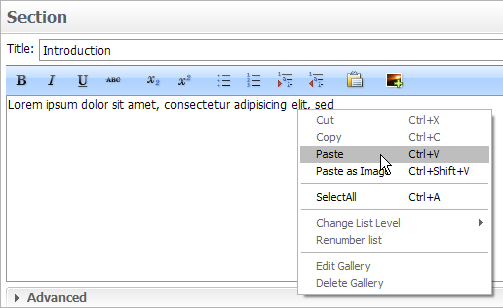
- Your text is added into the section.
- Click on "Refresh" to see the added text rendered in your poster.
- Notice how the text appears in the section you had selected.
Related tutorials
- Formatting the text of your poster
- Inserting images and graphs into your scientific poster
- Adding captions to your images and galleries
Download all tutorials in a print-friendly format here.
Note: To view the tutorials you will need Adobe Reader or any other application that can open PDF files.
Adobe Reader is available for free download from Adobe Systems, Inc.: www.adobe.com
Note: To view the tutorials you will need Adobe Reader or any other application that can open PDF files.
Adobe Reader is available for free download from Adobe Systems, Inc.: www.adobe.com