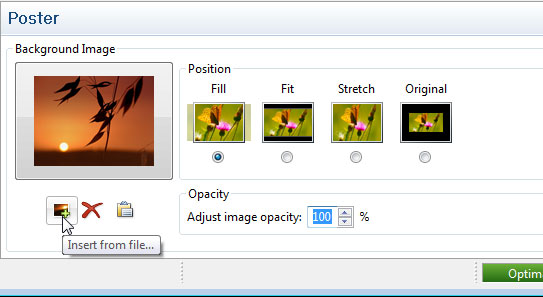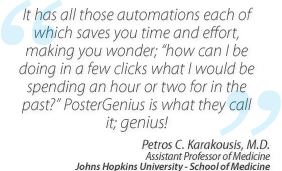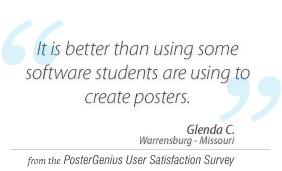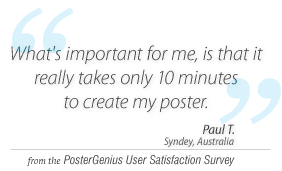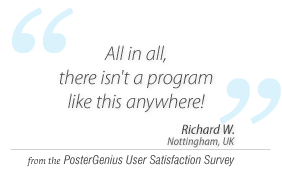2. Inserting and adjusting your own background images
Topic: Learn how to insert your own background images into your scientific posters.
From the Insert menu select "Background image...".
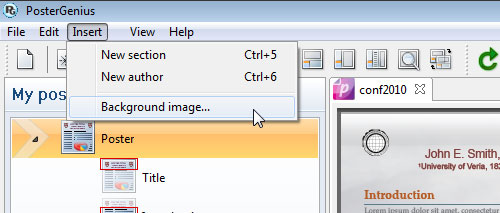
A window pops-up prompting you to select an image. Pick an image and click Open.
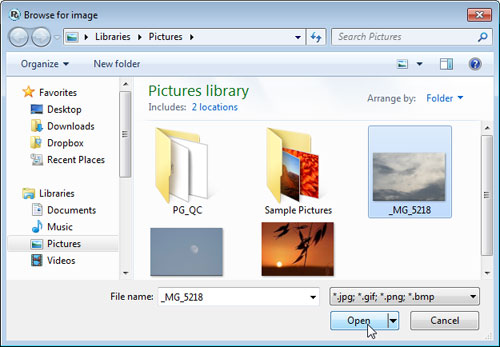
You may also paste an image from the internet or another application.
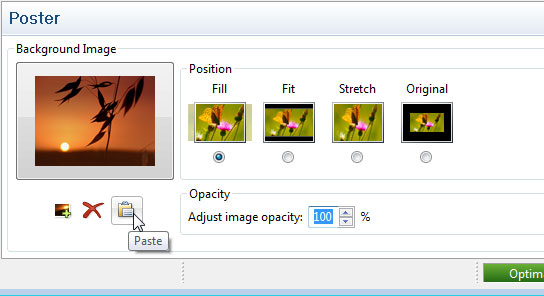
Select the way you would like your background image to be positioned or resized, in order to cover the background of your poster.
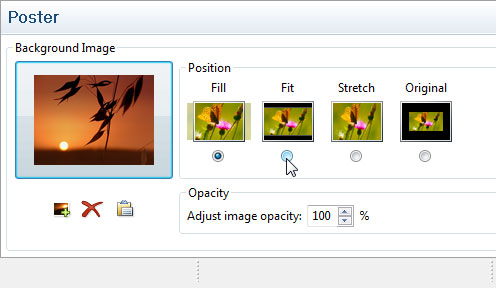
You may also adjust the opacity of your image. To do so, either directly type any value into the field or adjust it by the controls.
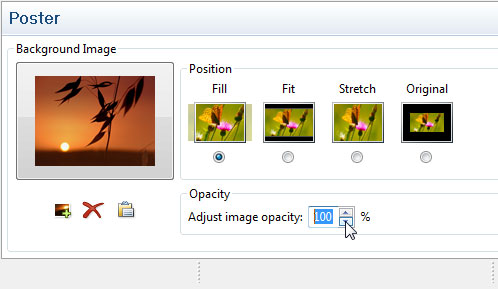
Click Refresh to see the changes applied into your poster.
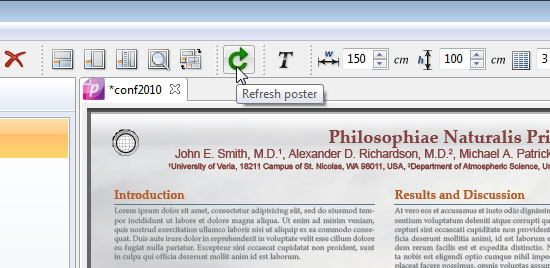
Alternatively you may also insert your image by clicking on the tab My poster from the pane to the left and then selecting Poster, above all section titles. This will bring up the Background image workspace.
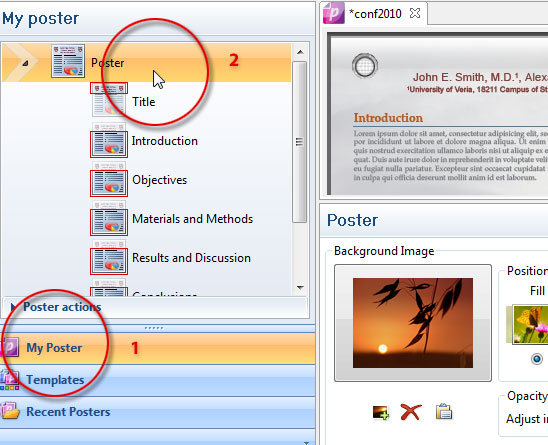
You can then insert or paste an image.