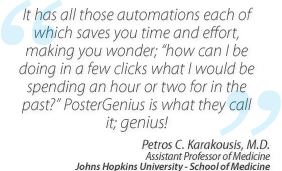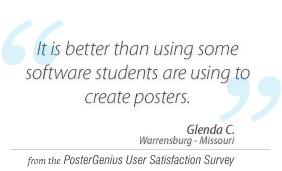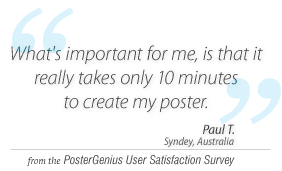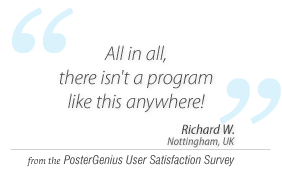5. Using the template actions
Subject: Learn how to reformat your scientific poster using another template, while keeping your images and typography intact.
The PosterGenius templates
Every template in PosterGenius™ has been designed and created to offer a complete, typographically aesthetic and chromatically harmonious result. To achieve this, when you apply a template, PosterGenius™ by default alters the font sizes, images size and several other typographic parameters in order to optimize them according to the applied template.
However, if you would like to, you can have PosterGenius™ apply a template while keeping your images and typography intact.
Template Preferences
From the pane to the left, click on the "Templates" tab
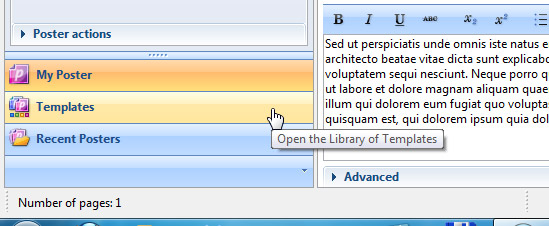
Click on the Template actions tab.
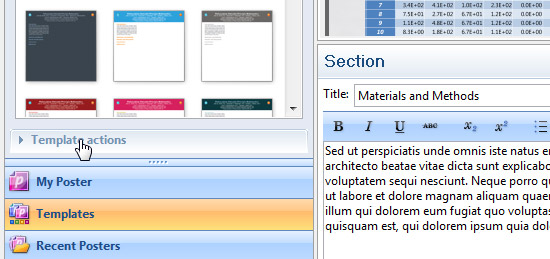
In the Template actions area you are provided with various options. When applying a template PosterGenius™ by default overrides user-defined font-sizes and image sizes and applies the template's default values. However, you can change this and have it preserving your own custom values.
To do so, simply deselect the checkboxes next to"Font sizes" and/or "Image sizes".
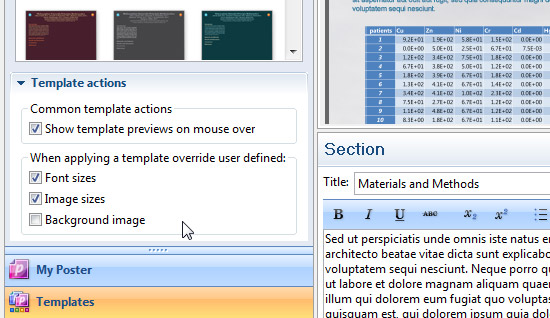
Hereafter, when you apply a template, PosterGenius™ will preserve image and font sizes to your own custom values.
Related tutorials
- Inserting images and graphs into your scientific poster
- Adding captions to your images and galleries
- Fitting the content to the available poster surface
- Adjusting the font size
Note: To view the tutorials you will need Adobe Reader or any other application that can open PDF files.
Adobe Reader is available for free download from Adobe Systems, Inc.: www.adobe.com