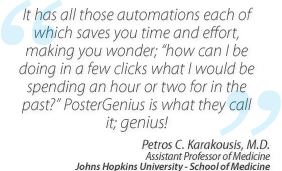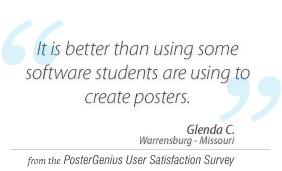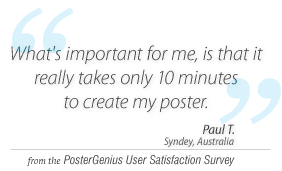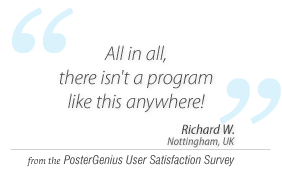2. Automatic insertion of authors and institutions into your scientific poster, using "SmartPaste"
Topic: Learn how to "SmartPaste" the authors and institutions in your poster.
You can copy the list of authors and their affiliations from any word processor and SmartPaste them into PosterGenius™. PosterGenius™ will not only insert them into your poster, but will also recognize and separate each author and affiliation from the other. Furthermore, it will associate each author with their corresponding affiliation.
Format your authors and affiliations as described in the corresponding tutorial: Preparing authors and institutions for automatic insertion to PosterGenius™, in order to make optimal use of the SmartPaste feature.
Choose the list of authors from your abstract or your document and copy by right-click » Copy or Ctrl+C on your keyboard. Your document may be prepared in any word processor.
Open the "Edit authors and affiliations" dialogue.
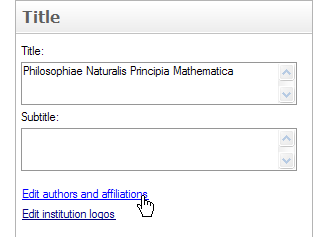
Click on the "Paste Authors" link, from the SmartPaste region.
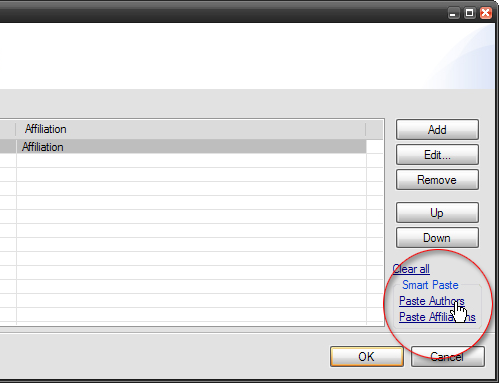
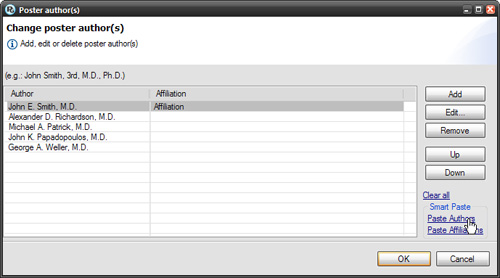
Notice that the authors are automatically recognized and pasted in PosterGenius™, each author in as separate line.
In a similar way, copy and SmartPaste the institution names, by clicking on the “Paste Affiliations” link. If there is only one Institution, all authors are associated with it. If there are more than one institutions, authors are associated automatically with their institutions, based on the index.
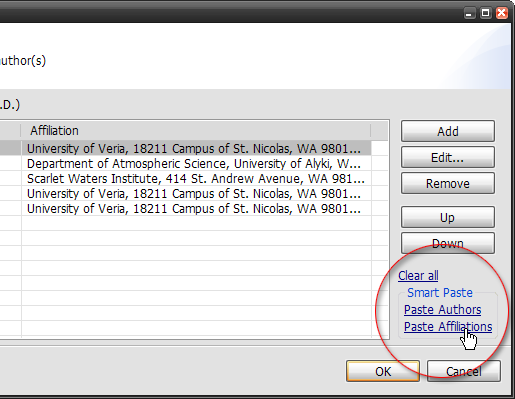
When you are finished you will see the authors of your poster and their affiliations placed and correctly associated with each other, in the header of your poster.
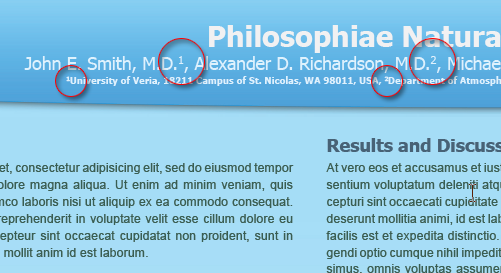
Related tutorials
- Editing your poster's authors
- Preparing authors and institutions for automatic insertion to PosterGenius™
Note: To view the tutorials you will need Adobe Reader or any other application that can open PDF files.
Adobe Reader is available for free download from Adobe Systems, Inc.: www.adobe.com