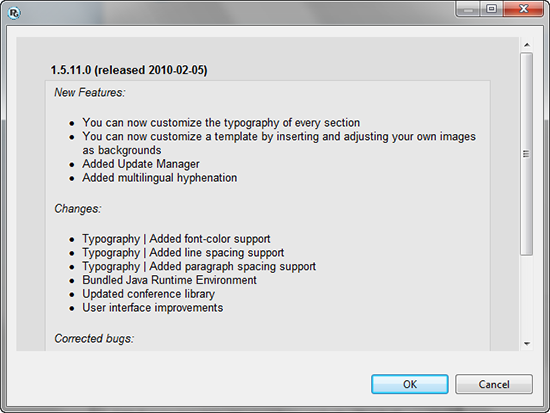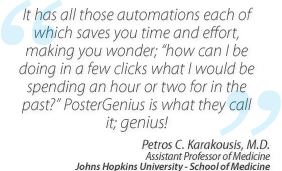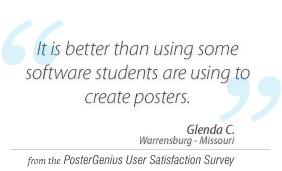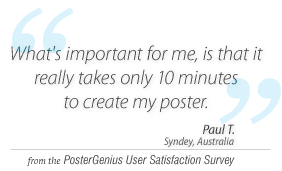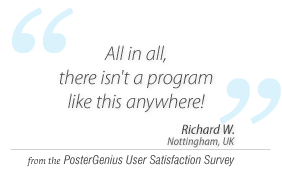6. Using the Update Manager to update PosterGenius
Topic: Learn how to keep your PosterGenius up-to-date with the latest code refinements, functionality improvements as well as new and improved templates.
From the menu "Help" » "Check for Updates" you can check whether any updates are available.
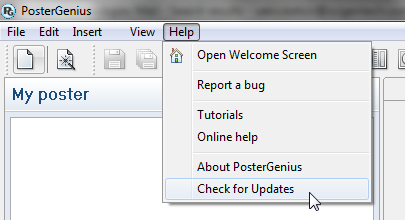
If updates are available, PosterGenius notifies you and provides you with instructions on how to get them.
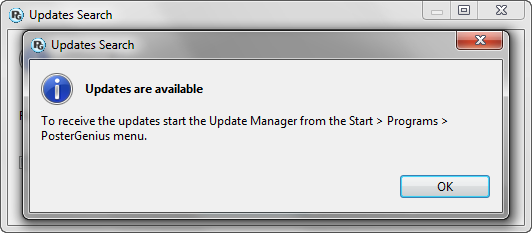
Open the Update Manager from the Start menu.
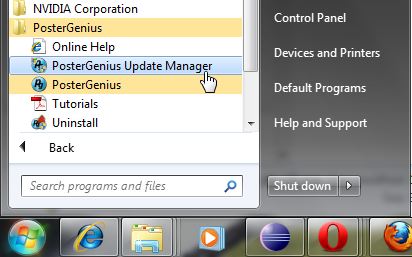
On systems with User Access Control (UAC) you will be prompted to allow the Update Manager to make changes. Select "Yes".
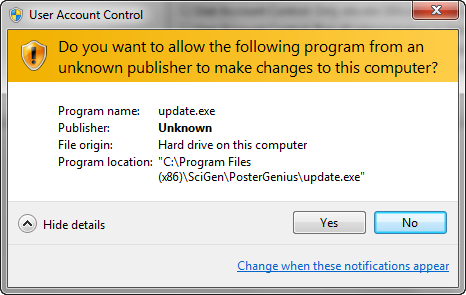
The Update Manager starts.
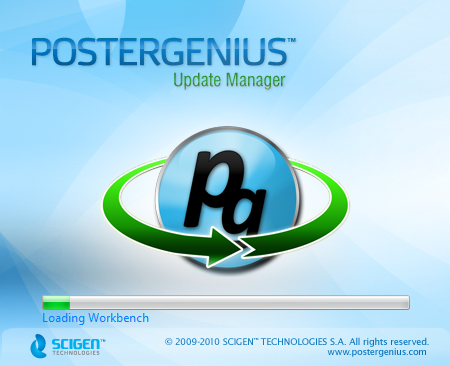
The Update Manager connects to the update servers. If you are using a firewall, you might be prompted to allow it to connect to the servers.
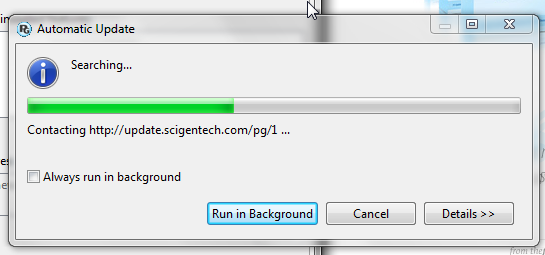
In the Update Manager window, select the features you want to install, then click "Install".
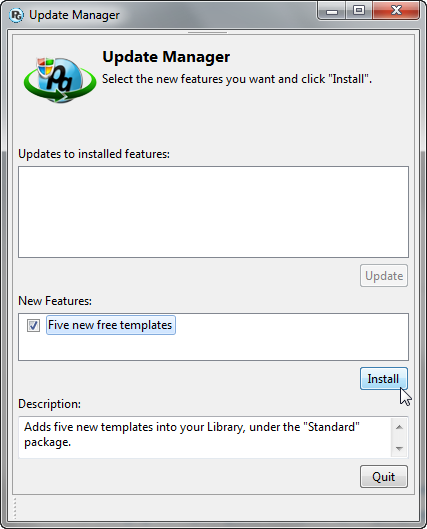
The Update Manager will download and install the updates and new features automatically.
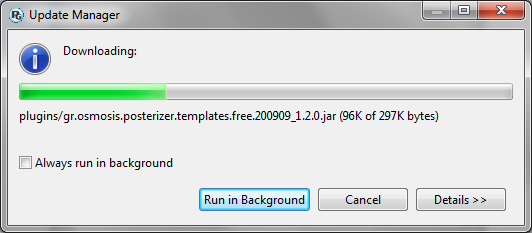
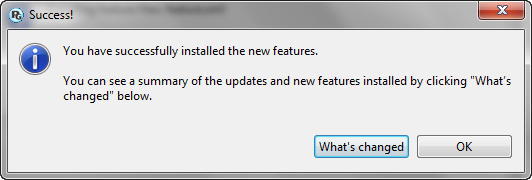
After the update is complete, you can see a summary of changes, by clicking on "What’s changed".