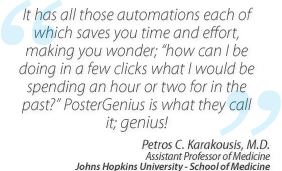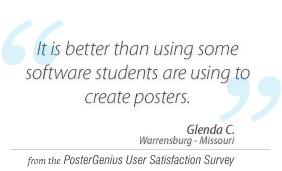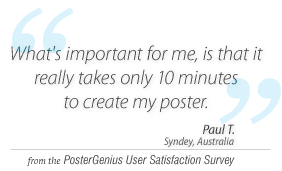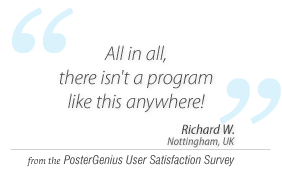2. First run of PosterGenius
Topic: First run of PosterGenius™ on your computer.
When you first run PosterGenius™, it will inform you it has not found a License. You may continue working with the Trial Version, or you can provide your valid License. If you already own a valid serial number, click on the "Enter License" link to the bottom left of the window.
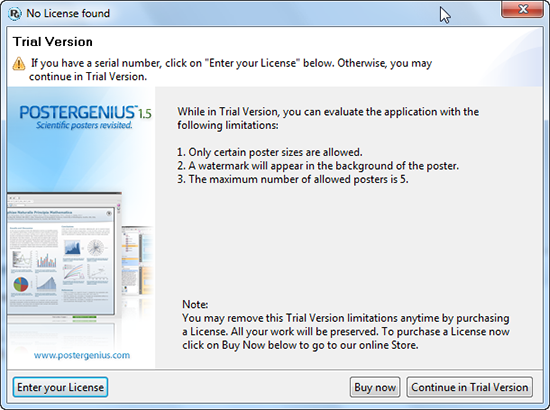
The following window dialogue appears.
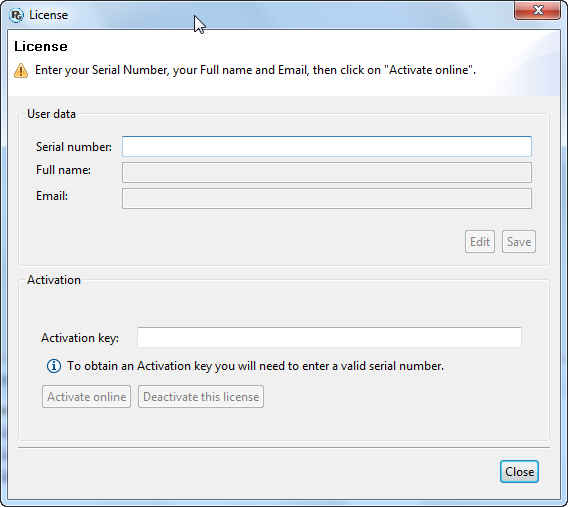
Enter your serial number. As soon as you enter a valid serial number, the user data text-fields will be activated and PosterGenius™ will inform you about the number of days remaining for activating it. Until this period expires, PosterGenius™ will work in Temporary Fully Functional mode, with a watermark appearing in the background of the posters you create. If this period expires and you have not activated PosterGenius™, the application will return to Trial Version mode.
Follow the instructions and enter your personal data, including Full name and Email. Important note: SciGen™ will treat these data as confidential and will not share them with any third-parties.
Click on "Activate Online" to activate your copy of PosterGenius™ over the internet.
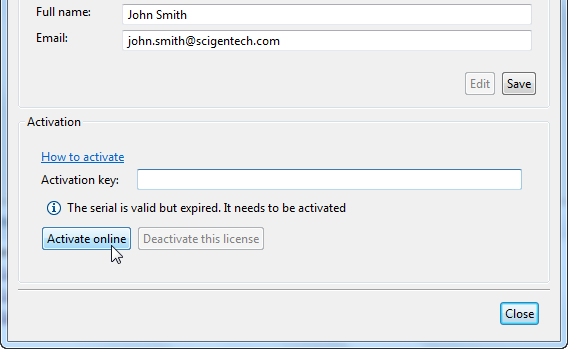
After activating your copy of PosterGenius™ you may use its full functionality without any limitations.
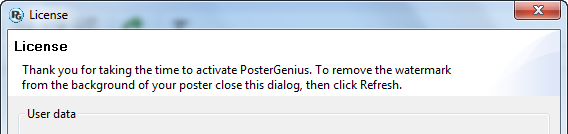
Entering License Data (at a later point in time)
You may enter your license data at any point in time, even after PosterGenius™ has returned from the Temporary Fully Functional mode to the Demo mode.
Entering serial number
To enter your License go to the menu Edit » License.
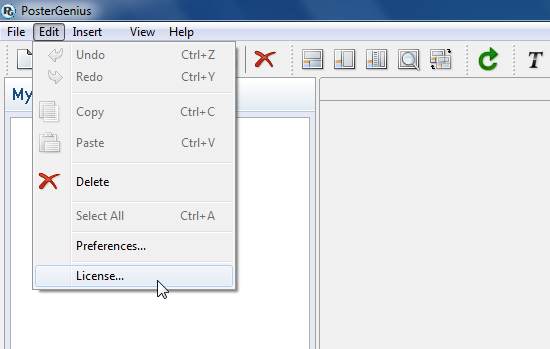
Enter your License data, as described above. After you enter a valid serial number PosterGen-ius™ will inform you about the number of days remaining for activating it. Until this period expires, PosterGenius™ will work in Temporary Fully Functional mode, with a watermark appear-ing in the background of the posters you create. If this period expires PosterGenius™ will return to Demo mode.
Activating PosterGenius™
To remove the watermark you will need to activate your copy of PosterGenius™ in the same way that was described above.
Once you have activated your copy of PosterGenius™, you may start creating your scientific posters without any limitations.
Deactivate PosterGenius™ from your computer
In case you wish to:
- format your computer’s hard drive, or
- install your legal copy of PosterGenius™ in another computer,
you will first need to deactivate the License for the copy of PosterGenius™ you have already used. Deactivating your PosterGenius™ copy will allow you to use it again after formatting your hard drive or in another computer, without having to purchase an additional License.
To deactivate your copy click on “Deactivate License”, from the menu Edit » License. If you experience any problems during deactivation, please contact our support department at: support@scigentech.com
Note: To view the tutorials you will need Adobe Reader or any other application that can open PDF files.
Adobe Reader is available for free download from Adobe Systems, Inc.: www.adobe.com